Purpose
You can make and receive Teams Phone calls on your smart phone if you have the Teams app installed.
Intended Audience
BRCC Employees with an assigned Teams Phone number.
Details
Click the pictures for a larger view.
- Download the Teams app from your smart phone's app store using the QR codes below, or searching the app store on your phone Teams
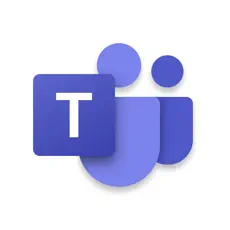
- Once Teams has downloaded open the app. You will be presented with a screen asking you to sign in, or select your account if it's already signed in on another app.
- If presented with a user name field, use your BR account in this format: brxxxxx@brcc.edu
- If you have the Authenticator app, it should open and ask you to approve sign-in. If you are taken to a Microsoft sign in screen, make sure the user name is still brxxxxx@brcc.edu, and then complete the sign in.