PVCC requires the use of multi-factor, or two-step, authentication (MFA), which adds an extra layer of security by requiring users to provide two or more forms of identification before accessing their account. Configuring MFA is required in order for you to access services such as Outlook email, Teams, and SharePoint.
Expand the section below for instructions on configuring multi-factor authentication for your Microsoft account.
MFA Instructions
If you have never accessed your PVCC Microsoft/Outlook account, first see this article
After you enter your email and password, you'll see a prompt that asks you to provide more information before it lets you access your account.

Follow these steps to set up your security info for your account from the prompt.
-
After you select Next, a Keep your account secure window appears, showing the first method PVCC requires you to set up, the Microsoft Authenticator app. This app, available for mobile devices, is currently the only supported method for MFA. An alternative method can be made available, upon request, if you are unable to use the Microsoft Authenticator app.
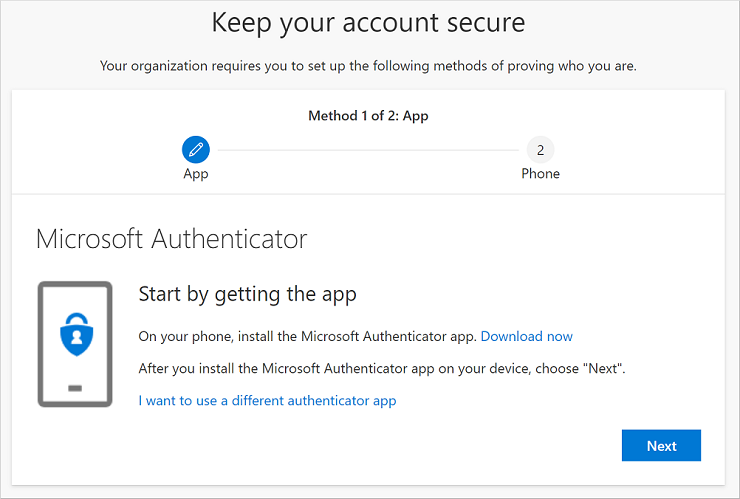
-
Select Download now to download and install the Microsoft Authenticator app on your mobile device, and then select Next. For more information about how to download and install the app, see Download and install the Microsoft Authenticator app

-
Remain on the Set up your account page while you set up the Microsoft Authenticator app on your mobile device.
-
Open the Microsoft Authenticator app, select to allow notifications (if prompted), select Add account from the icon on the upper-right, and then select Work or school account. Then choose to Scan QR Code.
Note: The first time you set up the Microsoft Authenticator app, you might receive a prompt asking whether to allow the app to access your camera (iOS) or to allow the app to take pictures and record video (Android). You must select Allow so the authenticator app can access your camera to take a picture of the QR code in the next step. If you don't allow the camera, you can still set up the authenticator app, but you'll need to add the code information manually.
-
Return to the Set up your account page on your computer, and then select Next. The Scan the QR code page appears.

-
Scan the provided code with the Microsoft Authenticator app QR code reader, which should appear on your mobile device after Step 4. If the QR code reader can't read the code, you can select Can't scan the QR image and manually enter the code and URL into the Microsoft Authenticator app.
-
Select Next on the Scan the QR code page on your computer. A notification is sent to the Microsoft Authenticator app on your mobile device, to test your account.

-
Approve the notification in the Microsoft Authenticator app, and then select Next. Your security info is updated to use the Microsoft Authenticator app by default to verify your identity when using two-step verification.

-
Select Next, and on the Phone set up page, choose whether you want to receive a text message or a phone call, then select Next again. In this example we're using text messages, so you must use a phone number for a device that can accept text messages. If you would prefer to get a phone call, the process is similar. The phone method is only used as a backup if the Authenticator app is not available, it cannot be the primary method used to authenticate without an exception granted by Technology Services.

-
Enter the code provided by the text message or phone call sent to your mobile device, and then select Next.

-
Review the success notification, and then select Done.

-
Review the Success page to verify that you've successfully set up both the Microsoft Authenticator app and a phone (either text message or phone call) method for your security info, and then select Done. You should be

Success: Your Microsoft Authenticator app is now set up and ready to use to authenticate your logins.
Need More Help?
Connect with PVCC Technology Services: