Overview
Canvas is Virginia Western’s course management system, where you can access your syllabi, course materials, assignments, tests, discussion forums, and course calendars.
At Virginia Western Community College, we believe that all students deserve a collaborative and supportive learning environment that addresses the unique needs of each student. The Canvas platform gives us an opportunity to reimagine learning and teaching to empower faculty and engage students to ensure their success.
Canvas is available to all faculty, staff and current students via My VCCS and directly at learn.vccs.edu. Your MyVCCS username and password are used to log in via single sign-on.
Features & Benefits
Administration:
Canvas allows for delegated administration of functions so that college staff can customize functions, tools and branding, administering only their courses and data, without needing the involvement of system level staff. The primary mechanism is a feature called Sub-Accounts.
SIS Integration:
There is an SIS integration API which the VCCS takes advantage of in order to align enrollments, users, and affiliations with data in our Student Information System. Colleges have an interface to manage this.
External Integrations:
Using IMS (particularly LTI) and other standards, Canvas can be extended to integrate with publisher materials and other third-party and cloud services, and has a full API that aligns with end-user permissions.
Related Services:
Canvas integrates with SIS, with external services like publishers and other third-parties via LTI, and last but not least, depends on MyVCCS for end user access. In general identity and course information is maintained in SIS/HR and reflected in Canvas.
Help & Support
How do I access Canvas?
- Click MyVWCC in the navigation above from this or any page of Virginia Western’s website.
- Sign in using your MyVWCC username and password. (This information is emailed to your student email account after you’ve completed the Application for Admission.)
- Find and click on the Canvas tile to access the Canvas app.
You also can download the Canvas mobile app on your mobile device: 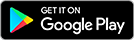
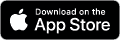
How do I get help with Canvas?
Below is a set of useful text and video resources and step-by-step guides on how to do just about anything in Canvas:
Available 24/7
If you’re having trouble, and you can’t find what you’re looking for in the resources above, you may use the 24/7/365 Canvas Support live chat or hotline.
You can contact Canvas Support by clicking on the “?“ icon on the bottom left of global navigation menu. There you will find a link to the Canvas Guides, a link for live chat, and the support phone number.
Monitor Status on Instructure Website
VCCS Documentation
Knowledge Base
Canvas Tutorials for Instructors
To request assistance or support, please submit a ticket and we will be glad to assist you as soon as possible.